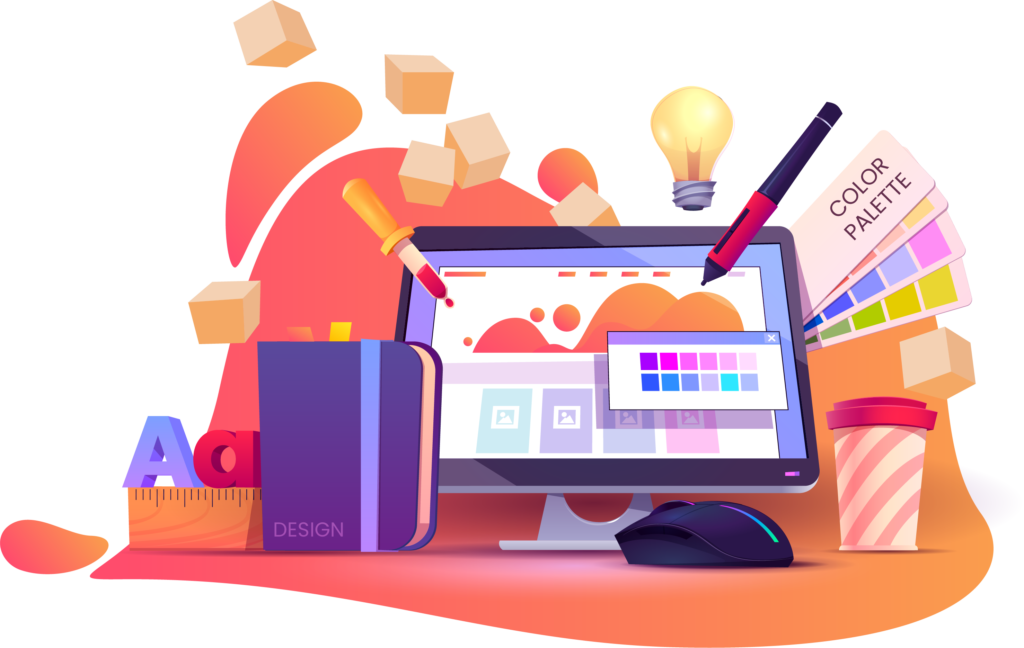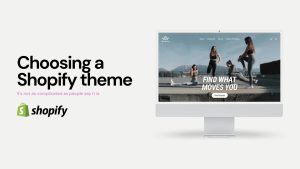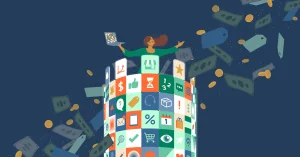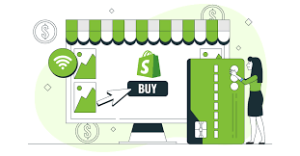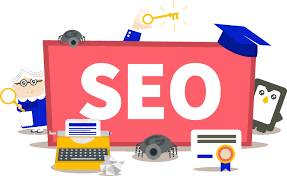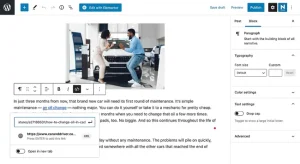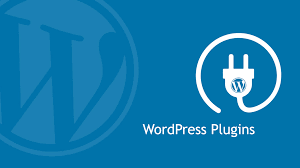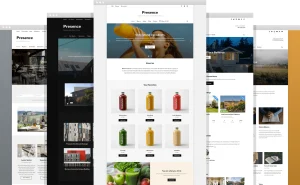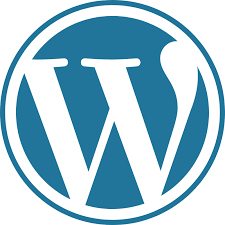The startup process of your Windows system plays a crucial role in its overall performance and efficiency. A sluggish startup can significantly impact productivity and user experience. In this detailed guide, we’ll explore various methods and techniques to optimize Windows startup performance, ensuring faster boot times and smoother operation.
Understanding Windows Startup Process:
- Boot Sequence:
- The Windows startup sequence involves several stages, including BIOS/UEFI initialization, bootloader loading, kernel initialization, and user login.
- Each stage contributes to the overall startup time, and optimizing each step can lead to faster boot times.
- Startup Programs:
- Many applications configure themselves to start automatically with Windows, leading to increased startup times and system resource usage.
- Identifying and managing startup programs is essential for optimizing boot performance.
Optimization Techniques:
- Disable Unnecessary Startup Programs:
- Use the Task Manager or third-party tools to identify and disable unnecessary startup programs.
- Focus on disabling non-essential applications that you don’t use regularly.
- Enable Fast Startup:
- Windows includes a “Fast Startup” feature that combines hibernation and shutdown to reduce boot times.
- Enable Fast Startup in the Power Options settings to expedite the startup process.
- Clean Up Startup Folder:
- Remove shortcuts to unnecessary programs from the Startup folder located in the Start Menu.
- This folder contains programs that automatically launch when the user logs in.
- Optimize BIOS/UEFI Settings:
- Access your system’s BIOS or UEFI settings and optimize boot priorities and settings.
- Ensure that the system is configured to boot from the primary drive efficiently.
- Update Device Drivers:
- Outdated or incompatible device drivers can slow down the startup process.
- Regularly update device drivers using Windows Update or manufacturer-provided drivers to ensure compatibility and performance.
- Use SSD for Boot Drive:
- Solid-state drives (SSDs) offer significantly faster read and write speeds compared to traditional hard disk drives (HDDs).
- Installing Windows on an SSD can drastically reduce boot times and improve overall system responsiveness.
- Clean Up Disk Space:
- Insufficient disk space can hinder the startup process by slowing down read and write operations.
- Use Disk Cleanup or third-party tools to remove temporary files, cache, and unnecessary system files.
- Defragmentation and Optimization:
- Regularly defragment and optimize your hard drive (HDD) or solid-state drive (SSD) to improve file access speeds and overall system performance.
Conclusion: By implementing the optimization techniques outlined in this guide, you can significantly improve Windows startup performance, leading to faster boot times and a smoother user experience. Remember to regularly maintain your system and monitor startup programs to ensure optimal performance over time. If you encounter any issues or have questions about optimizing Windows startup, don’t hesitate to seek assistance from knowledgeable professionals or online resources.