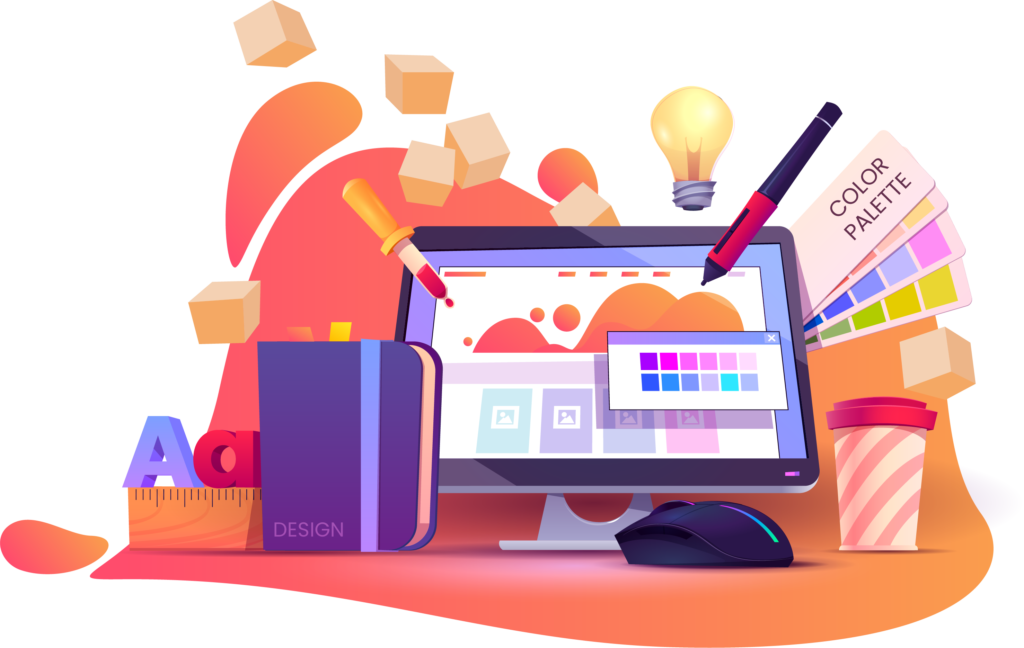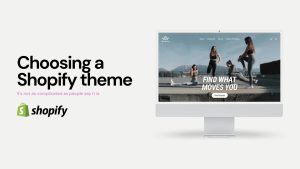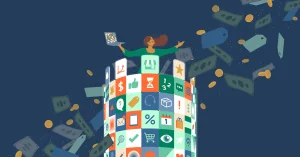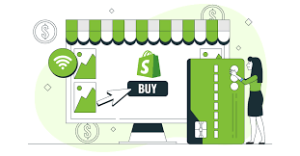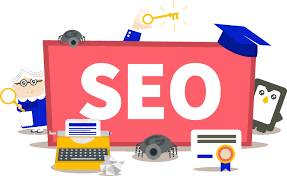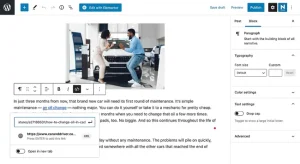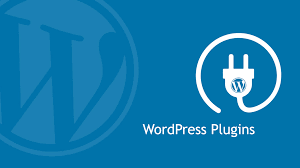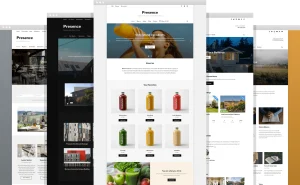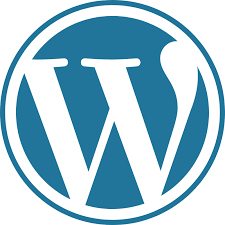Losing important files due to accidental deletion, formatting, or system crashes can be a stressful experience. However, with the right tools and techniques, it’s often possible to recover lost or deleted files effectively. In this detailed guide, we’ll explore various methods and strategies for file recovery on Windows systems, empowering you to retrieve valuable data and minimize data loss.
Understanding File Recovery:
- Deleted Files:
- When a file is deleted from your system, it’s typically moved to the Recycle Bin (Windows) or Trash (macOS) where it can be easily restored.
- However, if the file is permanently deleted from the Recycle Bin or Trash, it becomes more challenging to recover.
- Formatted Drives:
- Formatting a drive erases all data stored on it, but the actual data remains intact until overwritten by new data.
- File recovery software can often retrieve files from formatted drives by scanning for residual data fragments.
- Corrupted or Damaged Files:
- Files can become corrupted due to various reasons, including hardware failures, software errors, or improper shutdowns.
- File recovery techniques may vary depending on the extent of file corruption and the availability of backup copies.
File Recovery Methods:
- Check Recycle Bin or Trash:
- Start by checking the Recycle Bin (Windows) or Trash (macOS) to see if the deleted files are still present and can be restored easily.
- Use File Recovery Software:
- File recovery software such as Recuva, EaseUS Data Recovery Wizard, or PhotoRec can scan storage devices for deleted or lost files and attempt to recover them.
- These tools utilize advanced algorithms to search for file fragments and reconstruct them into usable files.
- Restore from Backup:
- If you have a backup of your files, you can restore them from the backup source, such as an external hard drive, cloud storage service, or network drive.
- Regularly backing up your files is crucial for ensuring data integrity and simplifying the recovery process.
- Check Shadow Copies (Windows):
- Windows systems may have Volume Shadow Copy Service (VSS) enabled, which creates snapshots of files at different points in time.
- You can use tools like ShadowExplorer to browse and restore previous versions of files from these shadow copies.
- Use Command Line Utilities:
- Command-line utilities such as TestDisk (for data recovery) and CHKDSK (for repairing file system errors) can be useful for advanced users in certain scenarios.
- Seek Professional Assistance:
- If you’re unable to recover your files using standard methods or if the data is critical, consider seeking assistance from professional data recovery services.
- These services have specialized equipment and expertise to handle complex data recovery tasks.
Conclusion: By following the methods and techniques outlined in this guide, you can increase your chances of successfully recovering lost or deleted files on your Windows system. Remember to act quickly to minimize the risk of data overwriting and to avoid using the affected storage device until the recovery process is complete. Additionally, maintaining regular backups of your important files is essential for mitigating data loss in the event of unforeseen circumstances. If you encounter challenges during the file recovery process, don’t hesitate to seek assistance from knowledgeable professionals or online resources.