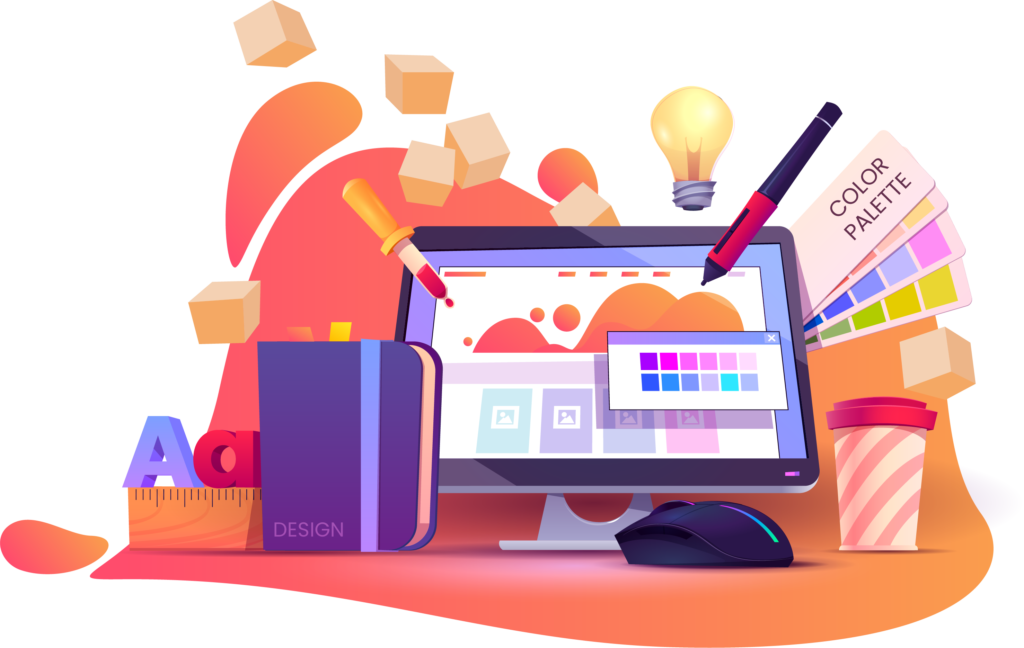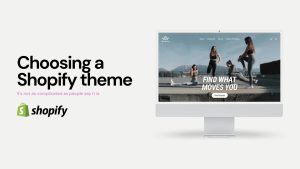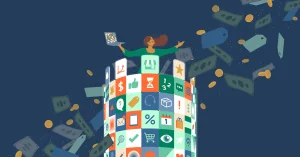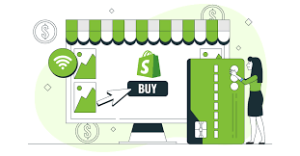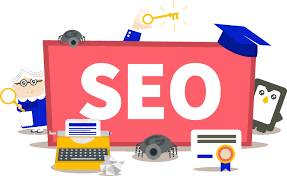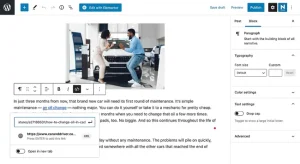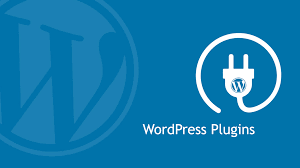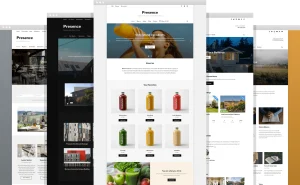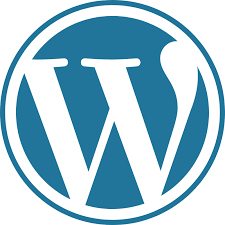Encountering the dreaded Blue Screen of Death (BSOD) can be a jarring experience for any Windows user. These sudden system crashes can occur for various reasons, ranging from hardware failures to incompatible drivers or software issues. In this detailed guide, we’ll explore the most common BSOD errors and provide comprehensive solutions to help you troubleshoot and resolve them effectively, ensuring a stable and reliable computing experience.
Understanding BSOD Errors:
- KERNEL_SECURITY_CHECK_FAILURE
- Cause: This error often indicates a corruption in the kernel, which can result from incompatible drivers, faulty hardware, or malware infections.
- Solution: Update device drivers, run hardware diagnostics to check for faulty components, and perform a thorough antivirus scan to detect and remove any malware.
- IRQL_NOT_LESS_OR_EQUAL
- Cause: This error typically occurs due to faulty hardware, incompatible device drivers, or issues with memory.
- Solution: Update or roll back device drivers, test RAM modules using Windows Memory Diagnostic tool, and check for overheating or overclocking issues.
- PAGE_FAULT_IN_NONPAGED_AREA
- Cause: This error indicates that a system process or driver attempted to access invalid memory.
- Solution: Check for faulty RAM modules using memory diagnostic tools, update device drivers, and ensure that hardware components are properly seated.
- SYSTEM_SERVICE_EXCEPTION
- Cause: This error is often triggered by incompatible or corrupt device drivers, faulty hardware, or system file corruption.
- Solution: Update or uninstall problematic device drivers, run hardware diagnostics, and perform a System File Checker (SFC) scan to repair corrupted system files.
- DRIVER_POWER_STATE_FAILURE
- Cause: This error occurs when a device driver enters an invalid power state, leading to system crashes.
- Solution: Update device drivers, disable power-saving features temporarily, and check for BIOS updates from the manufacturer’s website.
- UNEXPECTED_KERNEL_MODE_TRAP
- Cause: This error can be triggered by hardware failures, incompatible drivers, or corrupted system files.
- Solution: Run hardware diagnostics to identify faulty components, update or uninstall problematic device drivers, and perform a clean installation of Windows if necessary.
- CRITICAL_PROCESS_DIED
- Cause: This error indicates that a critical system process has terminated unexpectedly.
- Solution: Perform a System Restore to revert recent system changes, update device drivers, and check for disk errors using the CHKDSK utility.
- SYSTEM_THREAD_EXCEPTION_NOT_HANDLED
- Cause: This error occurs when a system thread encounters an unhandled exception.
- Solution: Update device drivers, check for BIOS updates, and perform a clean boot to isolate software conflicts.
Conclusion: Encountering BSOD errors can be disruptive and alarming, but with the solutions provided in this guide, you can effectively troubleshoot and resolve these issues. Remember to approach each error methodically, diagnosing potential hardware and software culprits, and implementing solutions accordingly. By addressing BSOD errors promptly, you can ensure a stable and reliable computing environment, minimizing downtime and frustration. If you’re unsure about performing any troubleshooting steps, don’t hesitate to seek assistance from knowledgeable professionals or online support communities.