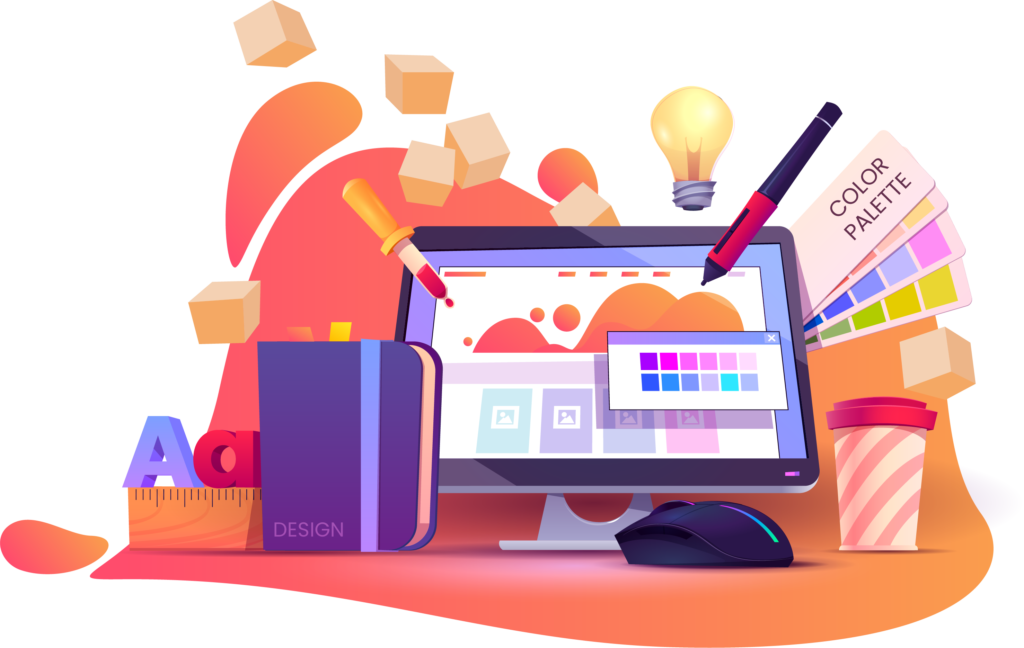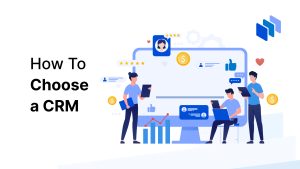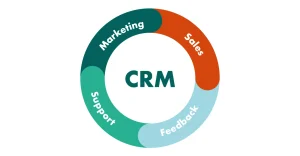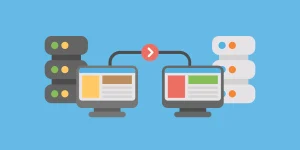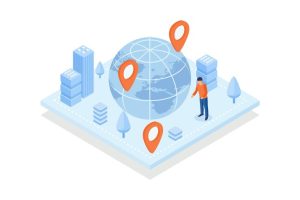Installing software is a routine task for computer users, but sometimes the process encounters obstacles, leading to frustration and delays. In this comprehensive guide, we’ll explore the common hurdles encountered during software installation on Windows systems and provide detailed solutions to help you overcome them effectively, ensuring a smooth and successful installation experience.
Understanding Common Software Installation Issues:
- Permission Errors:
- Permission issues occur when the user account lacks sufficient privileges to install software or access certain directories.
- These errors can prevent the installation process from proceeding or completing successfully.
- Incompatible Software:
- Compatibility issues may arise when attempting to install software designed for a different operating system version or architecture.
- Incompatible software may fail to install, produce errors during installation, or exhibit unexpected behavior after installation.
- Corrupted Installer Files:
- Corrupted or incomplete installer files can lead to installation failures or errors during the installation process.
- Factors such as interrupted downloads, network issues, or malware infections can cause installer file corruption.
- Conflicting Software:
- Existing software installations, especially antivirus or security software, may conflict with the installation of new software.
- Conflicting software can interfere with the installation process, trigger false positives, or prevent certain components from being installed.
Solutions to Common Software Installation Issues:
- Run as Administrator:
- Execute the installer with administrative privileges by right-clicking on the installer executable and selecting “Run as administrator.”
- Running the installer as an administrator ensures that it has the necessary permissions to modify system settings and install software components.
- Compatibility Mode:
- Use compatibility mode to run the installer in a compatibility mode for a previous version of Windows.
- Right-click on the installer executable, select “Properties,” navigate to the “Compatibility” tab, and enable compatibility mode settings as needed.
- Verify Installer Integrity:
- Verify the integrity of the installer file by checking its digital signature or comparing its hash value with the official checksum provided by the software vendor.
- Redownload the installer from the official source if it’s suspected to be corrupted or incomplete.
- Disable Antivirus/Security Software:
- Temporarily disable antivirus or security software before initiating the installation process to prevent interference.
- Some security software may erroneously flag legitimate installers as threats, leading to installation failures or errors.
- Clean Boot:
- Perform a clean boot of your system to minimize interference from third-party software and services during the installation process.
- Boot into Safe Mode or use the System Configuration utility (msconfig) to selectively disable startup items and non-Microsoft services.
- Repair or Uninstall Conflicting Software:
- Repair or uninstall conflicting software that may interfere with the installation process.
- Use the Programs and Features control panel to uninstall unwanted software or run repair utilities provided by the software vendor.
Conclusion: By applying the solutions outlined in this guide, you can effectively troubleshoot and resolve common software installation issues on your Windows system. Remember to approach each issue systematically, starting with basic troubleshooting steps and progressing to more advanced solutions as needed. If you encounter persistent installation problems or require further assistance, consider reaching out to software vendors or seeking help from knowledgeable professionals or online communities.